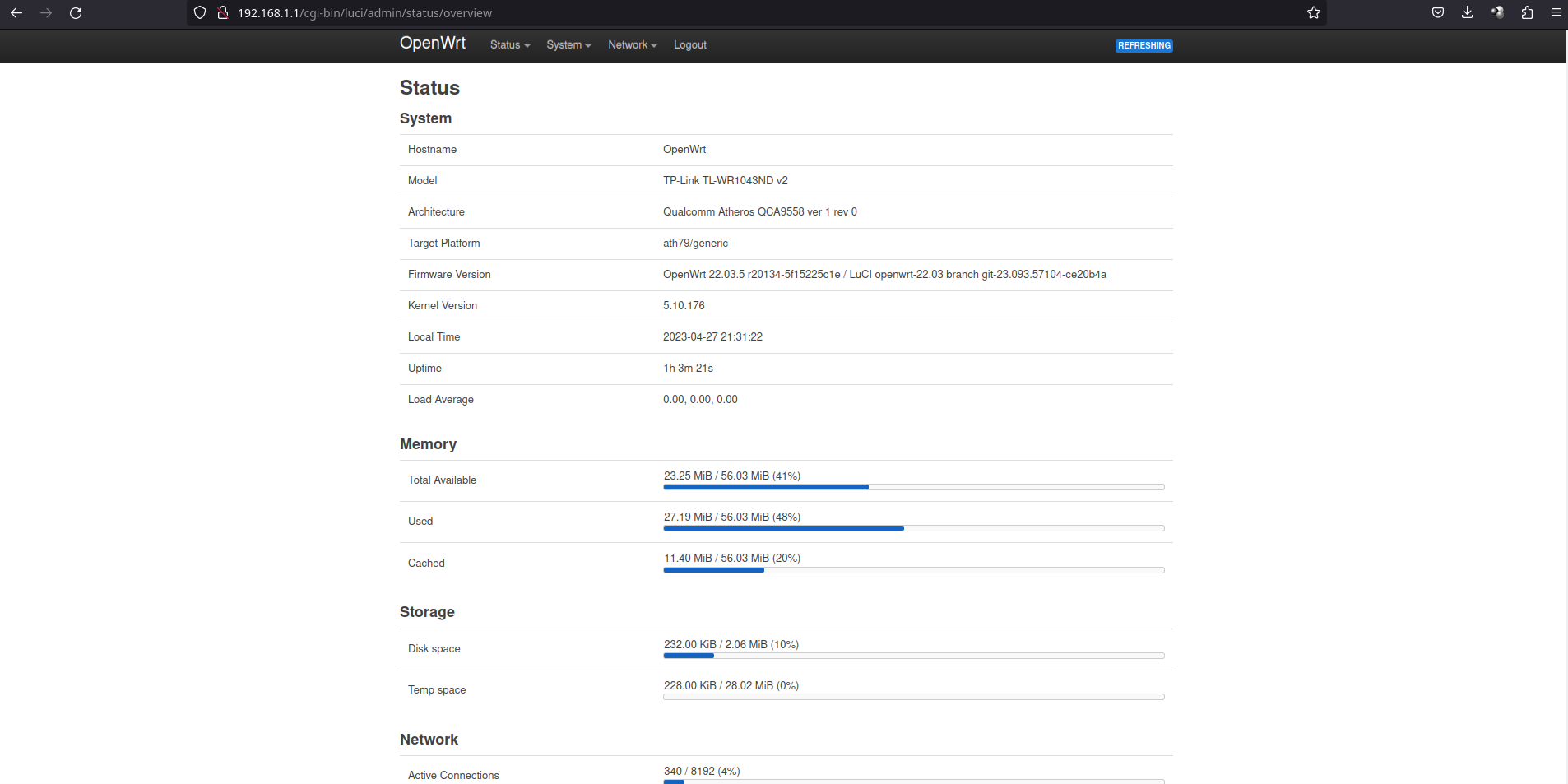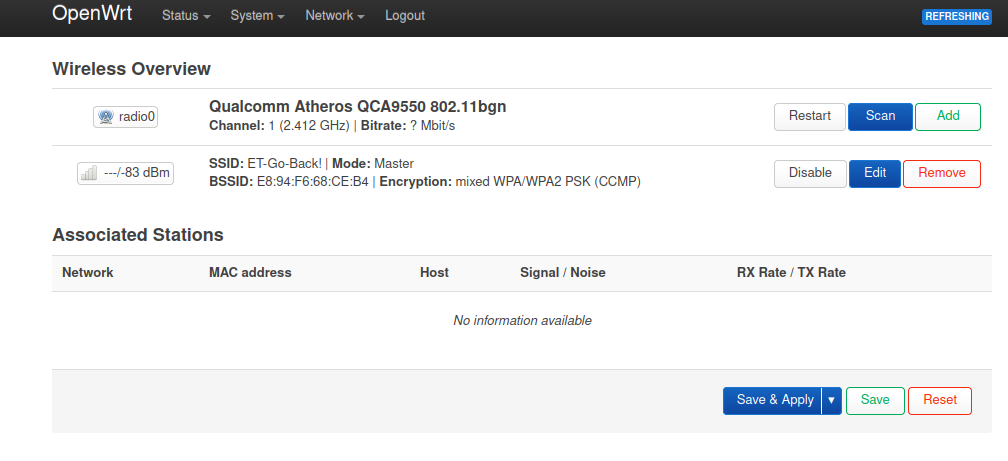Preface


What are we gonna do?
We plan to install OpenWRT firmware on TP-Link TL-WR1043ND v2 (this one version we found on local market). It overwrites original firmware - but there are ways to restore it back.
Why?
Because we want to have:
- safe local network
- network that can be expanded to many subnets/virtual lans later
…all that without big investments.
DISCLAIMER!
Please ensure that TP-Link will be powered all the time during firmware update. If power goes down during flashing(new firmware writing to flash), router will got BRICKED! It can be restored, although it’s difficult, so be careful! I take no resposibility for damaged equipment!
Let’s go!
It’s time to find our device model on OpenWRT website
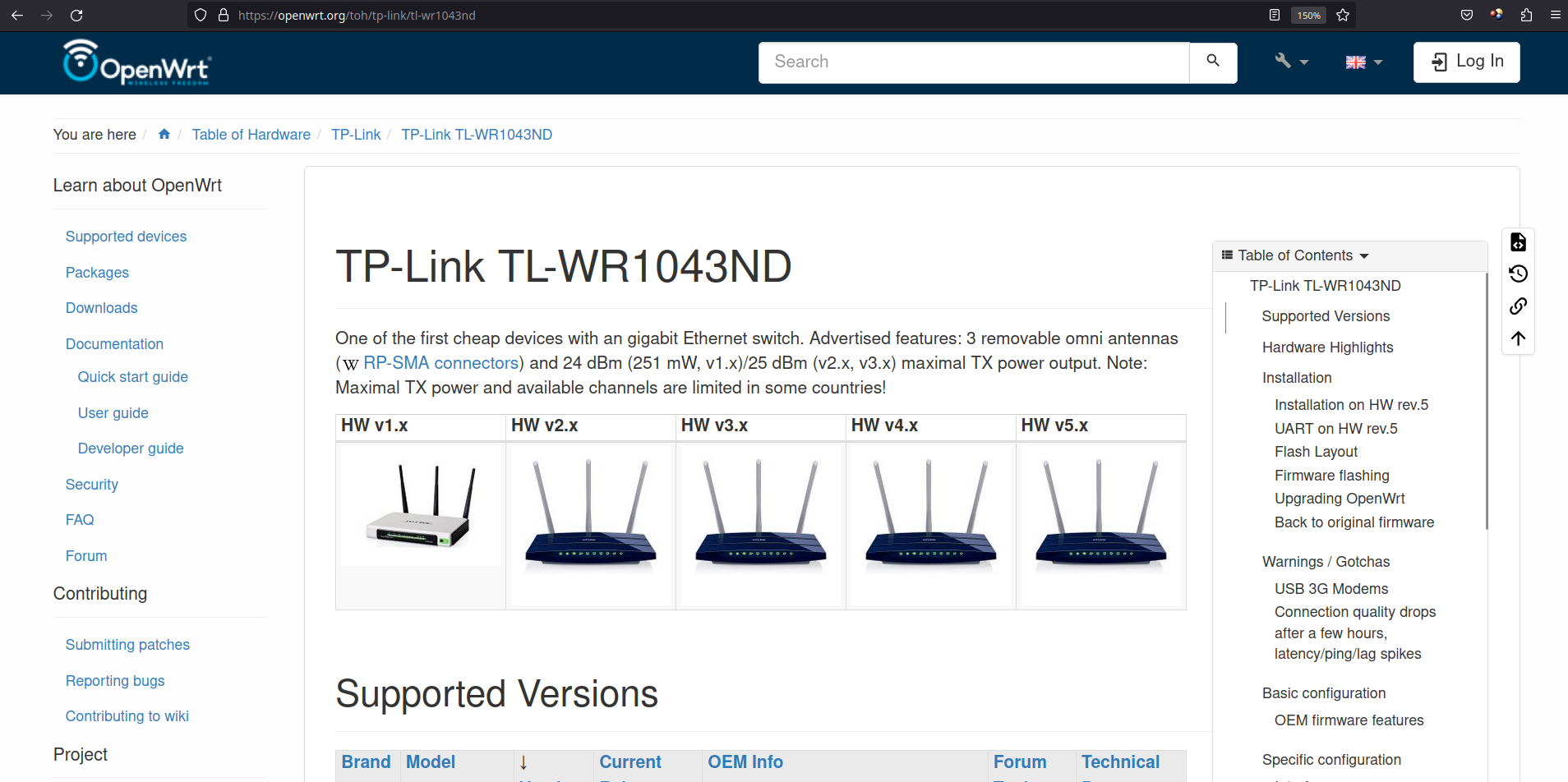
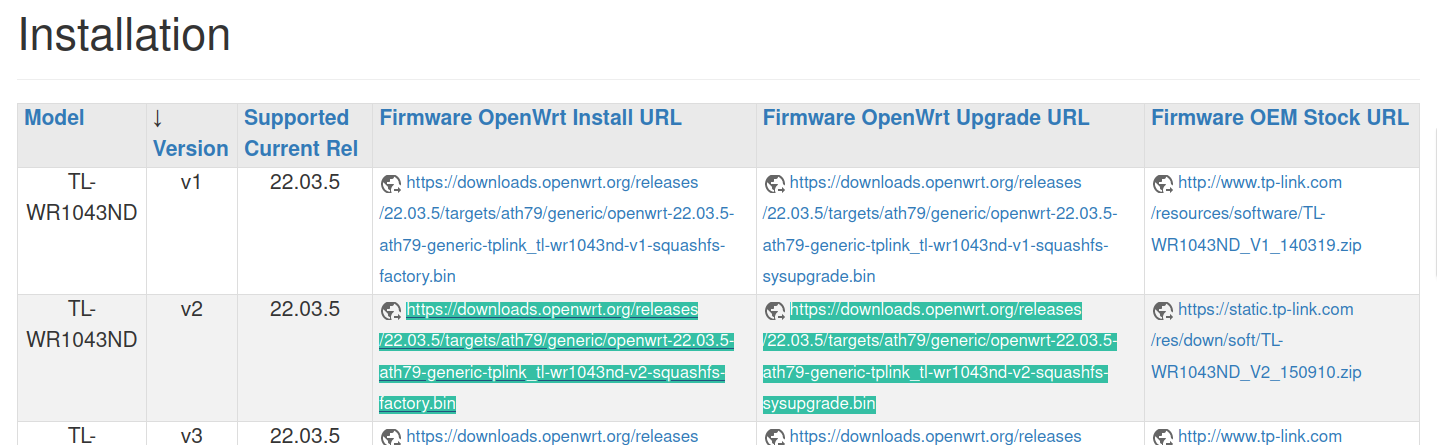
Then we have to download both, change factory binary file name to shorter.
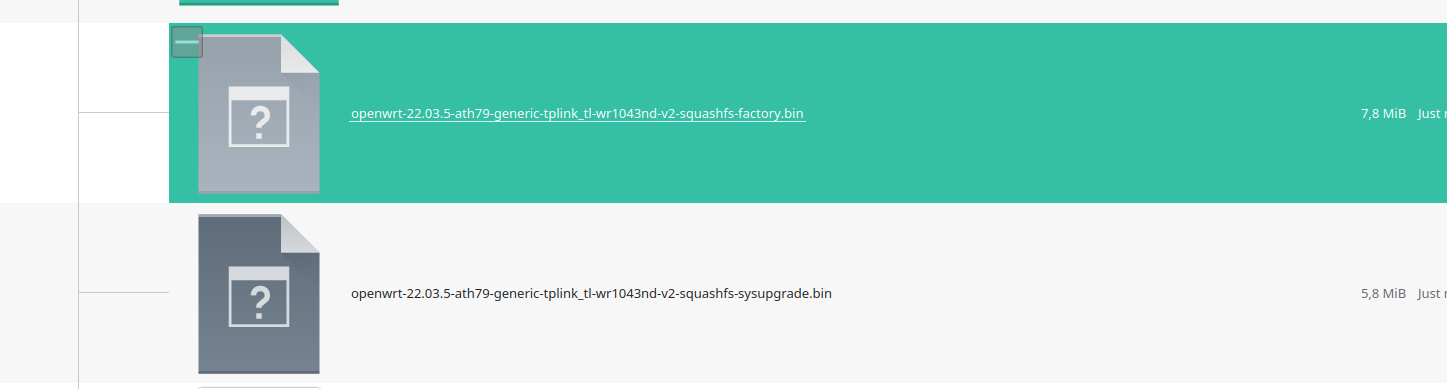
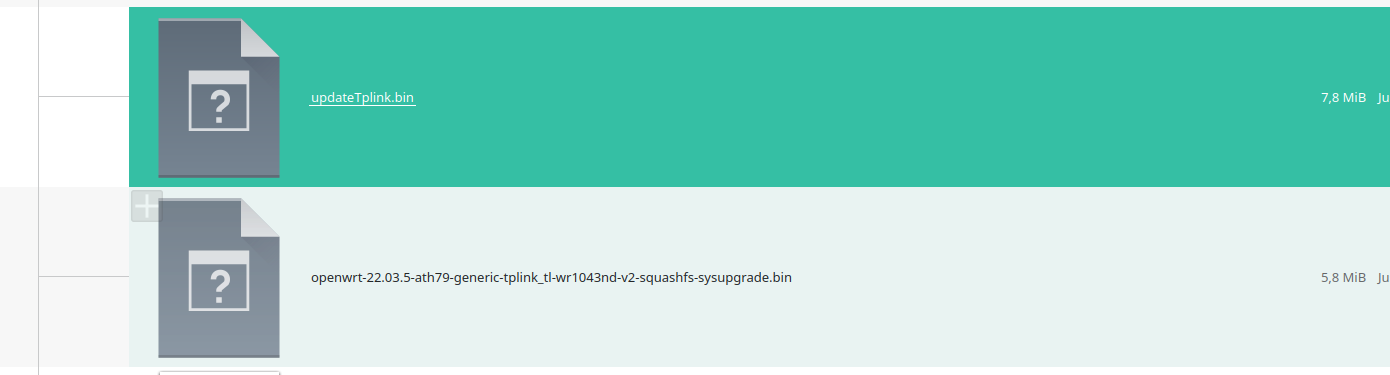
If router was used before, It’s good to reset it - we may not know password…

Let’s connect by LAN cable, and enter router administration panel - 192.168.0.1. Login/password are admin /admin.
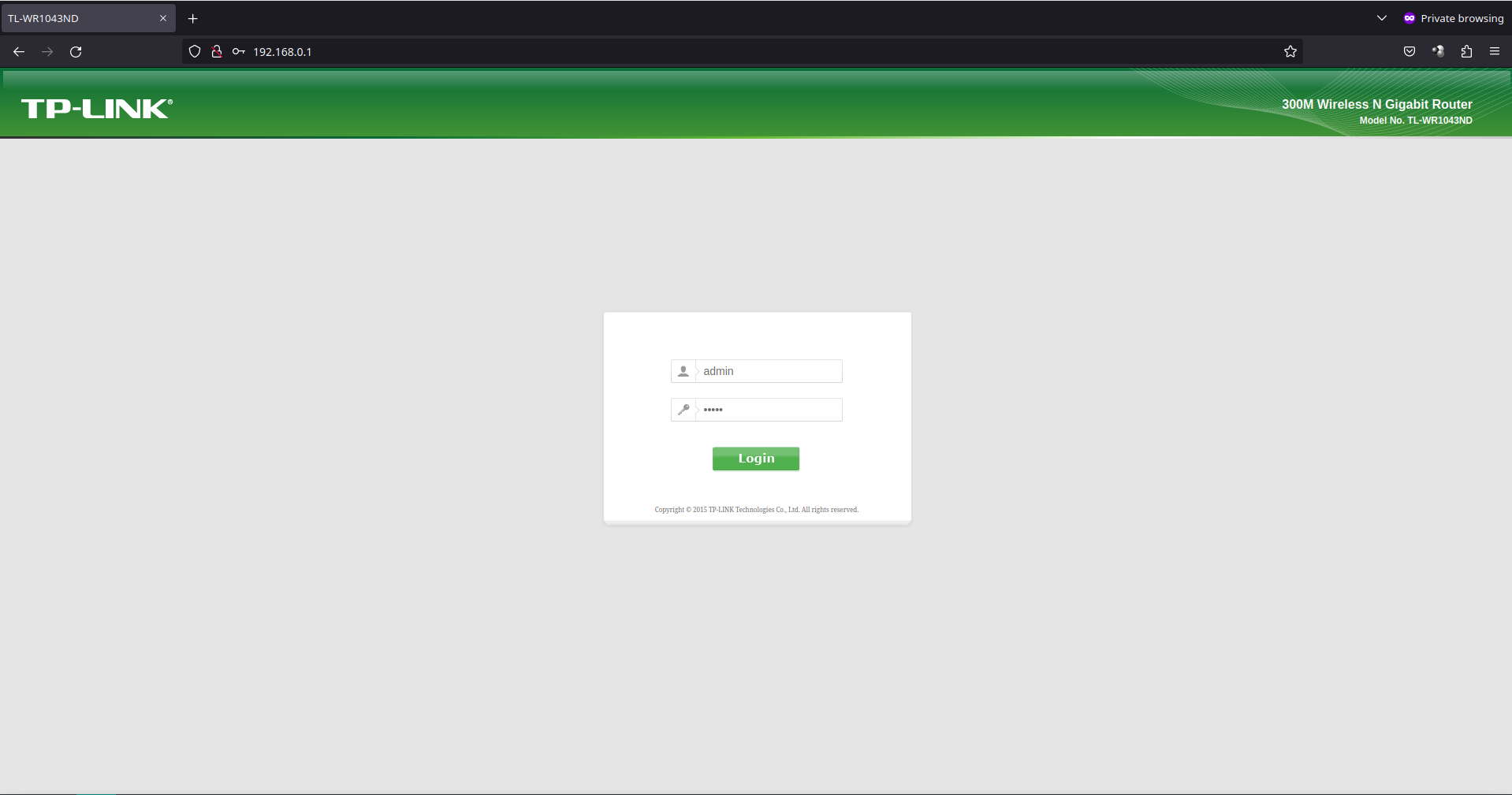
Then find firmware update page, and load factory binary file, downloaded before, from OpenWRT website. Be careful, to chose the right file.
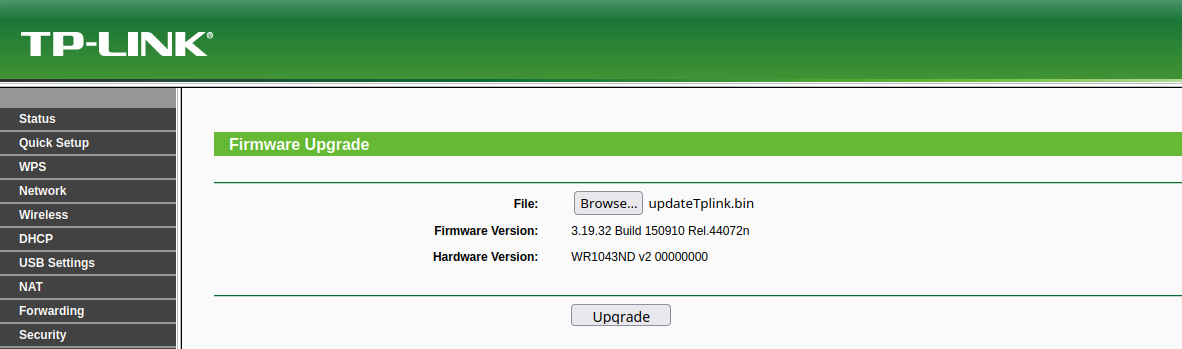
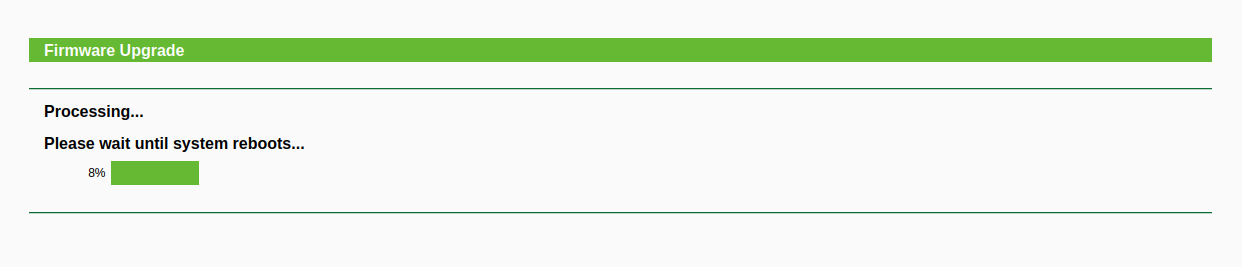
After firmware flashes - reset cable connection. You should be able to enter OpenWRT admin panel on 192.168.1.1, and without providing password. Do not set it, we will flash sysupgrade version of firmware, and then we will be free to make any changes.
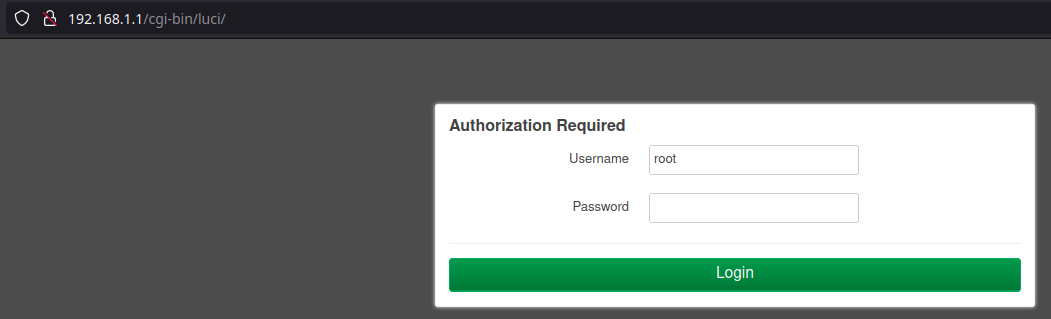
In system tools find flash page.
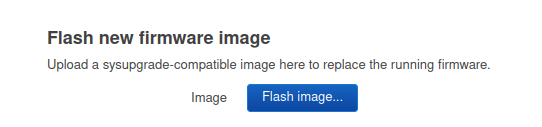
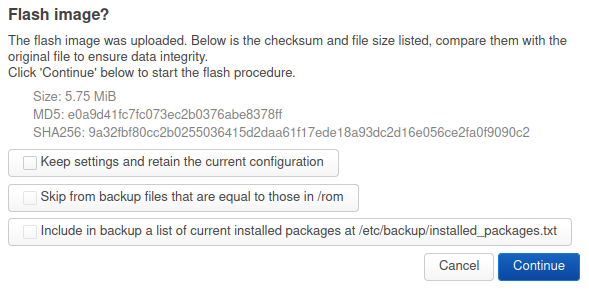

After flashing, log to admin panel, and CHANGE PASSWORD. You can also set WiFi - change password and network identification name(SSID).